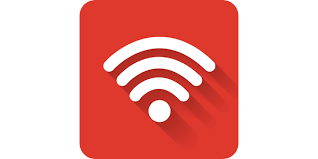Image scaling is a rather easy and uncomplicated process. Having said so,
There are some crucial components that you need to have a fundamental understanding of to guarantee the quality of the outcome. The essential knowledge and abilities are understanding the fundamentals of resolution measurements and learning how to set 300 dpi.
The reason for this is that everyone is aware that 300 dpi is the ideal resolution to send to a typical inkjet printer. Thus, this tutorial will guide you through the 300 dpi conversion process for 72 dpi images as well as other low-resolution images. Let’s now learn how to change 72 DPI to 300 DPI. convert HDMI 720p to 1080p resolution
What Do DPI – 3 Resolution Measurements Mean?
There are three main ways to measure the resolution of a picture while working with imagery:
- PPI-Pixels Per Inch is referred to as PPI. PPI is the software’s preferred on-screen measuring unit.
- DPI-Dots Per Inch is the abbreviation for this measurement. Desktop scanners and printers employ DPI.
- LPI-Lines Per Inch is an abbreviation for this measurement. On expert commercial printing presses, LPI is used.
We are trying to squeeze more pixels per inch when we convert 72 dpi or any “less than 300 dpi” to 300 dpi. We have higher resolution and lower resolution, or higher-quality and lower-quality photos because it is obvious that the more pixels we can fit onto an inch of paper, the higher the quality of the image will be on the final output.
What To Know About Web3 Social Media Strategy in 2023
SET PHOTOSHOP TO 300DPI
- Open Photoshop first. Select “New” from the menu’s “File” option after clicking the “File” button. By doing this, you’ll be able to access the window where you may enter the details for your new image.
- You can choose the picture’s height and width in this window. But the “Resolution” window is the one that interests us here. It has two windows. One on the right has a drop-down box that says pixels/inch, and one on the left has a numerical value. Please be aware that DPI and pixels/inch have the same meaning in Photoshop.
- The “Resolution” box on the left should be filled up with 300.
- A blank image with those specs will open after you click “OK.
Why is instagram saying no one has viewed my story
SET AN IMAGE TO 300 DPI
- Open Photoshop and load the image. Click the “Image” button in the main toolbar.
- Click the “Image Size” option in the pop-up menu. This will provide a box where you can change the image’s settings.
- Navigate to the “Resolution” field in this box. Type 300 in the box on the left, and then make sure the right box is set to pixels per inch.
- Choose “Ok.” The image will successfully be adjusted to 300 dpi as soon as the box closes.
Set the image’s resolution to 300 dpi without increasing the size of the file.
- View the picture.
- Select “Image Size” under “Image” on the menu. You can see that the resolution box says “72 dpi” even if the width and height are substantial. You’ve all learned that the resolution is often low. Consequently, you might want to use high-resolution PDF files.
- The pixel sizes won’t change, but the resolution will be changed to 300 dpi. In other words, you merely want to modify the resolution; you won’t be enlarging the photo. But as soon as you alter the resolution, the pixel size will also shift.
- Copy the original pixel measurements, and then paste them in the 300 dpi photo’s pixel dimensions box.
- Select “Ok.”
CHANGE THE ILLUSTRATOR’S 72 DPI TO 300 DPI
- Select “Document Raster Effects Settings” under “Effects.”
- Check the high-quality 300 dpi setting, or create a custom setting and utilize the 355 dpi setting, which is advised for usage in high-end publications.
- Create a PDF, and that ought to do it. A strategy to keep the file small and have Illustrator run more quickly is to use 72 dpi.
- Simply click “File,” choose “New Document,” or press “Ctrl-N” to start a new document.
- Select “300dpi” in the drop-down “Raster Effects” box, then click “Ok.”
8 Best Retail Point of Sale Systems In The USA
CHANGE DPI IN MS PAINT FROM 72 TO 300
You must have 300 dpi images in order to use this method. You can download it from the Internet if you don’t already have it. The image you want to convert is the subject image, and the image with 300 dpi is the standard image.
- Open Paint and the standard picture and the subject image.
- Select “Properties” from the menu after clicking “File” on the default image. The “Image Properties” window should remain open.
- Repeat the process using the target picture (File – Properties)
- Copy the subject image’s width and height characteristics, then paste those details onto the standard image’s width and height.
- On the “Picture Properties” box of the default image, click “Ok.”
- Simply click the red “x” button on the target image without making any changes.
- Press “Ctrl-A” to pick all the items in the target image, then “Ctrl-C” to copy it.
- Click the default image and then click “Ctrl-P.”
- The topic image is now the standard image, but with 300 dpi. Simply change the dpi of the relevant image.
- Finally, select “Save As” from the “File” menu. After selecting a file name and location, you are finished.
- To check the outcome, go to the just saved images, right-click on it, and choose “Properties” and then “details.” Both the horizontal and vertical resolutions are now set to 300 dpi
A Guide to Protecting Players from Harmful Behavior
Conclusion:
When photographs are loaded into Photoshop, you will discover that they are 72 dpi, which is a very common occurrence. You can utilize them in your print projects without a problem because, despite their size, they may still be high-resolution images. But before using them, we must convert them to 300 dpi, as per the instructions. We will have no issues and the best image resolution possible thanks to this conversion.